Deleting a Scheduled EventUpdated 2 years ago
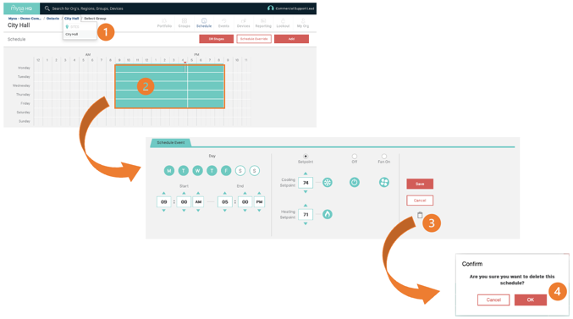
When deleting a schedule, start by navigating to the Region, Site or Group where you want to delete a schedule.
![]()
Click anywhere on an active scheduled event. If the event is displayed as light green/faded green this means the event was created by a user higher in the organization or created at a higher level in the device hierarchy and cannot be deleted. Example: National Manager scheduled event cannot be deleted or overwritten by a Site Manager. Or a schedule was applied at a Regional level and cannot be deleted at a Group level.
Click on the trash can icon.
![]() Click OK to confirm.
Click OK to confirm.